Volunteer Coordinator Resource Community Recap July 28 - Aug 3
Whether you are a new volunteer manager or an existing one, you are always looking for the most efficient ways to do your job. Efficient volunteer management practices include delegating responsibilities, organizing data, creating goals for your department, and using the right tools to help your volunteer program succeed.
The Volunteer Coordinator Resouce Community is a great resource for volunteer managers looking for practices to make them more efficient in their role. Building efficient volunteer management practices is definitely a marathon, not a sprint. It takes seasoned volunteer managers years to get their program and daily practices to be the most efficient they can be.
But, with a combination of knowledge and a commitment to finding the right tools and practices that fit your organization’s workflow, efficient volunteer management is not far off!
Let’s check out a post that started this efficient volunteer management advice!
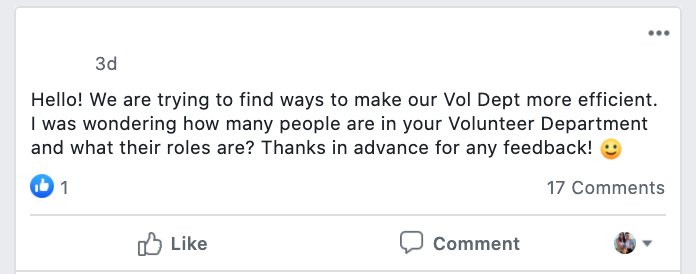
Do you have any advice? Comment here!
Here were some tips from the community:
Volunteer Department Organization: “We have a staff of 5 total: Director and 4 functional Volunteer Engagement Managers, one for each of our main volunteer locations.”
“I manage the process, and we have a specialist who takes care of the record processing. We have 23 branches, and each has a coordinator, but this is only a small portion of their jobs. At each location, there are also several volunteer supervisors who direct the volunteers.”
“To be more effective efficiently recruit volunteers to help you especially in areas that are not your strong suit. Also, use some kind of software to help you with your application management hours. I'm starting to do reports monthly and send them to my boss and occasionally a summary to all staff so that they can see all the things going on with volunteers as an advocate for myself. And I have a volunteer helping me with this.”
A volunteer management software that has multiple admin features is a great use for volunteer departments, so each member of the department can have their own responsibilities on the software.
Resources for Efficient Volunteer Management
Find a software for your organization to help track volunteers, hours, and easily run reports.
Create a volunteer handbook that helps outline all of the different administrators in the volunteer program, and who each volunteer should go to for specific questions.
Article Research - 9 Ways Great Companies Organize Their Teams for Success
Another topic that caught our Volunteer Coordinator Resource Community Group’s Attention was the different practices for using Zoom or other video platforms for volunteers. Video chatting and group video calls are the safest ways to conduct meetings or even volunteer info sessions and orientations.
Using zoom or other platforms can be challenging for certain organizations. And, just like any other meeting - there will always be people who cannot attend or times that just don’t work for people. The practice of recording important meetings for others to see who missed it is a great alternative to redoing the meetings completely!
Here is an example of a volunteer manager planning to do just that, but having a few questions.
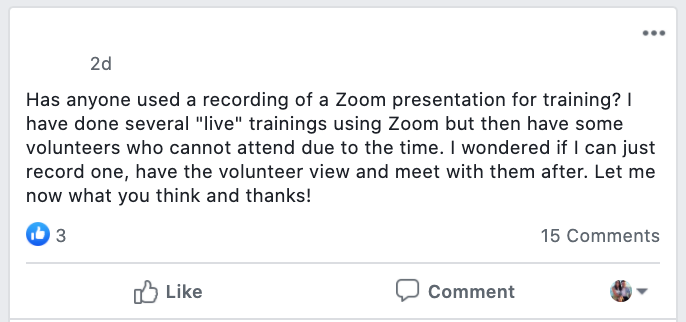
Luckily, many people rushed to the comments to help! Here’s what they had to say.
“I recorded training on Teams and Go to Meeting and sent the links to volunteers so they could view at their chosen time.”
“Yes!! It’s easy - you just have to set “record” beforehand. You would then put the recording on YouTube if you download it from Zoom and then upload it onto YouTube. You can also get a link that lasts for one week that allows people to watch the recording.”
“One thing to caution about setting to record beforehand... if you have people who log in early (or really early, in my case lol) it will start recording when the first person logs in.”
“When it is done recording, you can edit the beginning/end of the clip if there are parts you want to cut out (but if you let people download it, they will see the whole thing). Then can send the link out, or download and put on YouTube (the nice thing about sending the link out is that you can have them enter an email before watching so you can track who's seeing it)”
“I also recommend doing a tech check with another person beforehand so that you can get more comfortable with the technology before your meeting.”
Resources for Pre-Recording Videos
Using Zoom for Pre Recording - Quick Start Guide
Recording in MS Teams to use later
Other volunteer managers had questions about how to efficiently manage sessions online in general.

You can comment on more tips and tricks on the post here.
Here were some tips already commented:
“The best advice I got was to have a second trainer in the platform with the only job to manage chat, polls, interactions, questions, etc. My assistant and I ran through the PowerPoint (by sharing screen) ahead of time to make sure we adapted it for online with interactions and were on the same page about the flow and what our roles were. I then went into Zoom and messed with settings to get access to more features (breakout rooms, polls, reactions, etc. All through the magic of googling). We did another meeting to try out the new features and make final tweaks.”
“Allow yourself about 30 extra minutes with timing than you would for an in-person training an make sure to schedule in some 5-minute breaks.”
“Also, you can do a Zoom meeting without anyone else there to test out features. Setup your settings to have access to everything you possibly can and then go in and play around.”
“Our orientation is already in google slides format. I use Zoom for orientations and share my screen with the slides. I frequently ask for questions as I go through the slides. I agree with the above comment of playing with different settings of the online meeting platform you choose.”
Resources for Using Virtual Platforms Efficiently
Separate Info Sessions / Orientations (everything seems longer online) - what to include here!
 Last updated by
Last updated by