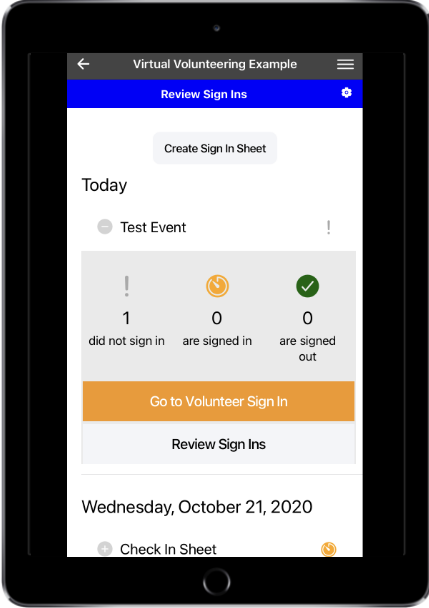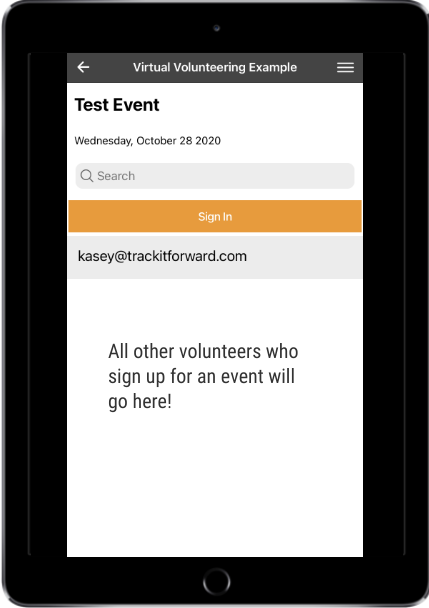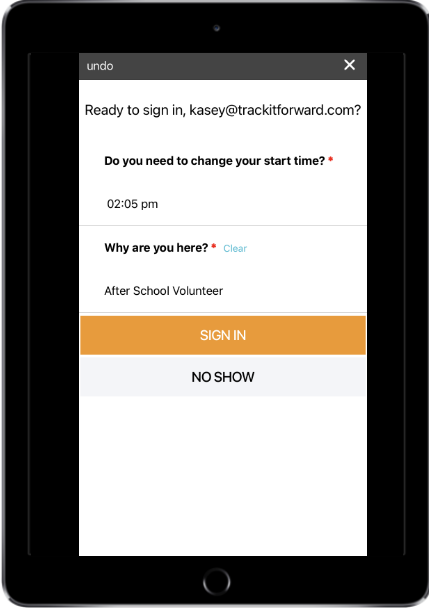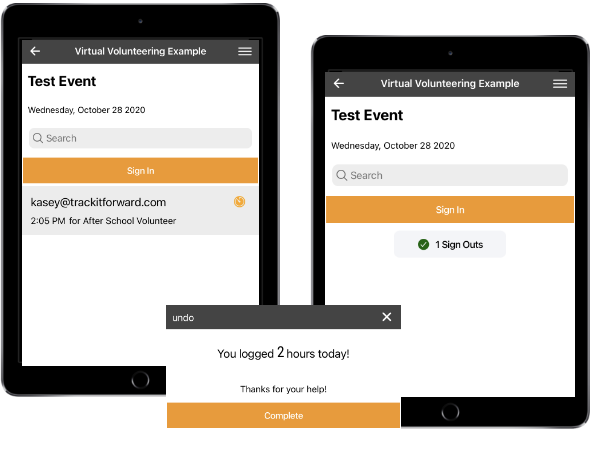Clearly See Who is Signed In, Who Has Signed Out, And Hours Completed
The Digital Event Sign-In Sheet is pretty transparent. After a volunteer signs in, their name appears with an orange clock next to it. This means they are still signed in to the event. When they sign out, a green check will be next to their name and filed into the “Sign Outs” folder, which can be clicked on and viewed. Volunteers will also see how much time they have logged volunteering upon sign out.